Click “Members” link on Menu
on the Page is the FreeToBook “booking widget”..
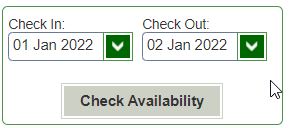
Enter your desired “Check in” ( Arrival ) and “Check Out” dates. It defaults to “today” for “Check in” and tomorrow for “Check Out”
Once the desired dates have been entered
Click “Search” button
the main “Reservations” booking page is shown ..
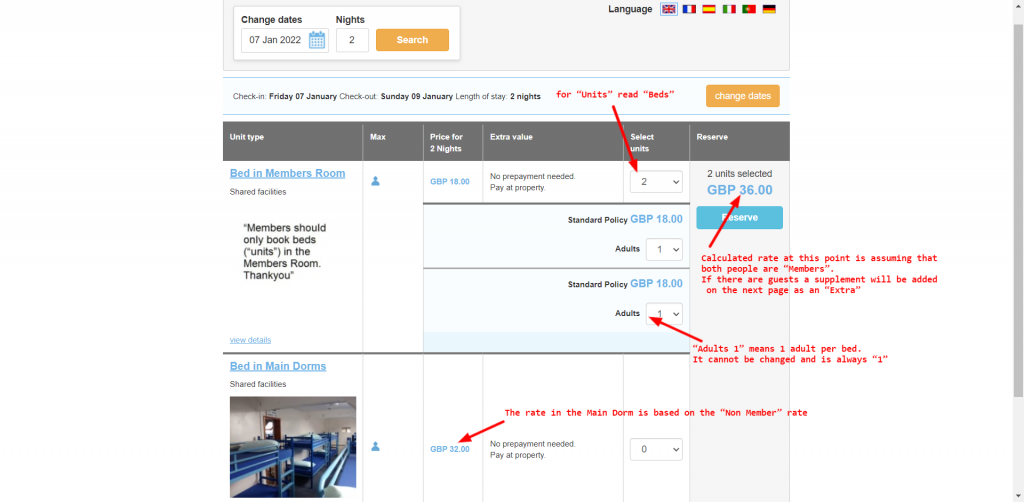
you can change the dates and/or no. of nights if necessary. In this example it is for 2 people for 2 nights
The FreeToBook terminology is “generic”. When the word “Unit” is seen – think of “beds”!
Select the number of beds that are required
The maximum no. of “units” shown is the current availability of “beds”
For each Bed a row is shown below with a unit price and “Adults 1”. ( one Adult per bed!)
Click “Reserve”
The “Additional Extras” page is shown..
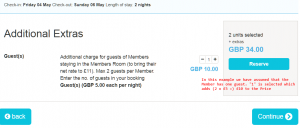
if you have Guests (currently a maximum of 2 per Member) in your party enter the number on this page
Click “Reserve” or “Continue”
The “Contact Details” page is shown:
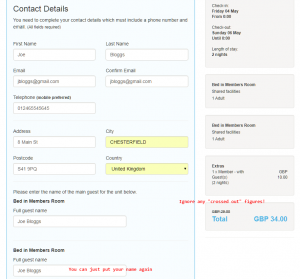
At the bottom of the screen you need to “tick” to accept the “Terms and Conditions”
Click “Continue”
You will now be asked for a “Deposit” which in this case will be the full amount of the booking
Any Credit or Debit card can be used
The Name and address will default to that entered earlier but it can be changed if necessary
You will be consecutively prompted for the Card No. – Expiry Date – CVC No – Postcode (at which the card is registered
Click “Continue”
The Booking Confirmation screen is shown:
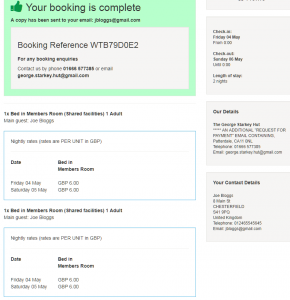
An email confirmation is sent “from:” “noreply-23654@freetobook.com”
If it doesn’t appear in your inbox Please check your SPAM folder
It is titled “Your Website Booking XXXXXXX [SURNAME]”:
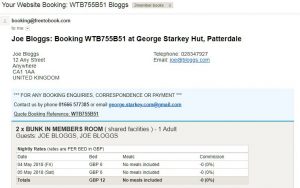
At the bottom it says:
Locate the email for this booking:
from: noreply-23654@freetobook.com”
Subject: “Request for payment from The George Starkey Hut for booking XXXXXX”
When the Member is ready to pay click the “Pay Now” button :
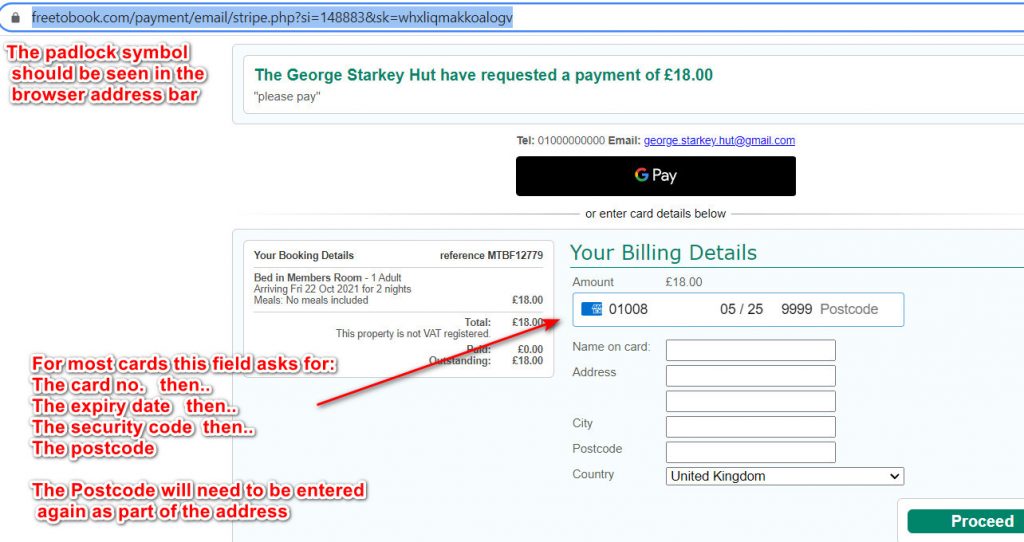
you should check that a “padlock” symbol is being displayed in the browser’s “address bar”
Fill in the card and card owner details
n.b The Postcode is asked for twice – see screen shot above
click “Proceed”
You should see confirmation of a successful payment
Congratulations you have made a booking and … paid for it!

